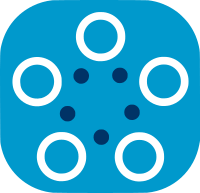Node GUI
Fed-BioMed offers a node user interface that allows users to manage datasets and training plans with ease. This graphical user interface (GUI) serves as an alternative to the command-line interface (CLI). However, since the GUI is currently in its beta stage, it is only accessible locally.
Installing the Node GUI Dependencies
Node GUI dependencies are not installed by default with the standard Fed-BioMed installation. They are provided as an extra module in the Fed-BioMed package. To install them, use pip with the gui option specified, as shown below:
pip install fedbiomed[gui]
Starting Node GUI
The option gui of fedbiomed command is configured for starting Node GUI.
Attention!
By default fedbiomed node gui start [OPTIONS] starts Flask server accepting access only from localhost. It is not safe to open access from remote host machine since it is not a secured web server yet. We highly recommend to use localhost through SSH Tunnel for remote access.
Options to Start The GUI
The Node GUI in Fed-BioMed can be launched using the fedbiomed command with various customizable settings, such as the IP address, port, folder for storing data files, and the configuration specifying the Node the GUI will manage.
The following command demonstrates how to start the Node GUI with its default settings. This command uses the default Fed-BioMed Node component directory, which corresponds to the directory where the command is executed. If no Node component exists in that directory, a new one will be automatically created.
By default, the Node GUI assumes that data files are stored in the data directory within the Node component folder. For example, if the command is executed in /path/to/workdir, the Node component will be instantiated in /path/to/workdir/fbm-node/, with the default data directory located at /path/to/workdir/fbm-node/data.
fedbiomed node gui start
After running this command the GUI will start listening on localhost on port 8484. You can access the GUI through browser http://localhost:8484. This page will redirect you to the login page. The credentials and possible configurations for log-in are explained in the default admin configuration.
Using different port and host
Custom ports and host IP address can be specified as long as the port in the specified IP isn't already in use.
$ fedbiomed node gui start --port <port> --host <ip-address|localhost>
Specifying data folder
You might want to store your data files in a different folder. In such cases you can use the option --data-folder to specify which folder is used that includes data files.
$ fedbiomed node gui start --data-folder <path/to/data/folder>
Uploading data files through Fed-BioMed is not allowed.
Fed-BioMed assumes that the datasets or the datafiles that will be deployed in the node are already present in the data folder that is specified. Fed-BioMed Node GUI will help you to use these stored datasets in node.
Specifying specific node component whose GUI will be launched
It is possible to specify the node that the user interface will be used for through the option --path or -p.
$ fedbiomed node --path <path/to/component/directory> gui start
````
Thanks to this option it is possible to start multiple GUI for multiple nodes on the same machine as long as the ports are different.
```shell
$ fedbiomed node --path ./my-first-node gui start --port 5001
$ fedbiomed node --path ./my-second-node gui start --port 5002
$ fedbiomed node --path ./my-third-node gui start --port 5003
If it is desired they can share the same data folder.
Configuration file
Apart from fedbiomed command, some options can be configured through GUI configuration file and used without specifying each time the node is started. This file is located in node component directory, /path/to/node-component/etc/config_gui.ini.
Server Configuration
You can modify HOST, IP and DATA_PATH (equivalent of --data-folder) in the server section of the configuration.
; --------------------------------------------------------------------------------------------
; Server configuration -----------------------------------------------------------------------
; --------------------------------------------------------------------------------------------
[server]
HOST = localhost
PORT = 8484
DATA_PATH = data
Default Admin Configuration
When the Fed-BioMed GUI is started for the first time it will create a default admin with the credentials declared in the [init_admin] section of the configuration file. By default, the email will be admin@fedbiomed.gui and the password admin. You can modify the password either in configuration file or in GUI through User Panel but the e-mail can only be modified from the configuration file.
;---------------------------------------------------------------------------------------------
; Initial admin credentials ------------------------------------------------------------------
; --------------------------------------------------------------------------------------------
[init_admin]
; --------------------------------------------------------------------------------------------
; - IMPORTANT!!! Please update initial admin credentials for production ----------------------
; --------------------------------------------------------------------------------------------
email = admin@fedbiomed.gui
password = admin
Admin e-mail
Please modify admin e-mail address before starting the node GUI for the first time. Otherwise, it will create an admin with default e-mail address. If the admin is already created it can only be changed manually through database file.
e-mail addresses
Currently, e-mail addresses are only used a login name by Fed-BioMed GUI. This is neither a user identity existing in the whole Fed-BioMed instance, nor used to send e-mails to the GUI user.
Production Mode
By default, fedbiomed node gui launches the Node GUI in production mode, utilizing Gunicorn as the application server. For debugging and development purposes, you can launch the GUI using the --development flag.
$ fedbiomed node gui start --development
Please use a web server
Gunicorn is an application server, and it is strongly recommended by Gunicorn to use proxy web server such as Nginx to forward requests to Gunicorn using reverse proxy.
Setting an SSL Certificate
Gunicorn allows setting SSL certificate on application server layer. Please use following command to set SSL certificate for the application server.
$ fedbiomed node gui start --key-file <path-to-key-file> --cert-file <path-to-cert-file>
SSL certificate can also be set through proxy server (e.g. Nginx) instead of application server.
Nginx proxy server for GUI is provided in VPN/containers deployment mode
Fed-BioMed provides a ready-to-deploy Node GUI container in VPN/containers deployment mode, that is configured to use Nginx as a proxy server and Gunicorn as an application server. This also allows for setting custom SSL certificates. Please refer to the VPN deployment documentation.